Top 5 Features from Salesforce Winter 21’ Release
Flow Enhancements: Auto-Layout
Flow Builder now has an auto-layout feature, which creates a vertical depiction of the flow. The auto-layout will make flows with many elements easier to read and follow along. An addition button will appear between elements to add new elements within the flow, instead of dragging and dropping from the toolbox on the left. The auto-layout feature makes flows visually easier to read when decisions need to be made.
Dynamic Forms
Lightning app builder now has dynamic forms, which split the record detail page into multiple components where relevant. You can add field sections and then add, rearrange, and delete fields within those sections directly in app builder. Also, you can add, rearrange and delete actions, and create visibility criteria. This is not just a new user interface, but it will improve user performance as they will be able to see the most important information upfront in more digestible sections. Dynamic forms gives more flexibility and saves time through not relying on the page layout within setup to make these changes. This change allows you to truly maximize your screen real-estate.
App Builder: Analyze
The Lightning app builder now has a new “Analyze” button at the top right corner of the page. This button will analyze the page and identify if the page performance is bad, moderate, or good. If the page performance is either bad or moderate, a list of recommended changes will appear, allowing the user to know how to make the page better for the user experience and potentially save user time when inputting data.
Auto Add fields to Custom Report Types
To save time when having to add new custom fields to report types manually, users can now check off the auto add new custom fields to custom report types layout. Now you can add new custom fields to a report built from an existing custom report type from the fields pane in the report builder.
Manage Deleted Fields
When accessing fields and relationships on an object, you can now see a deleted fields button at the top. This button shows a list of soft deleted fields, where you can choose to undelete or permanently delete the fields. If permanently delete is selected, you will be prompted to confirm the selection.
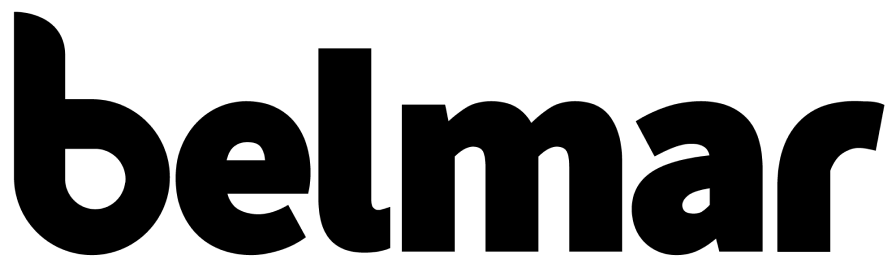

![[1] auto-layout.png](https://images.squarespace-cdn.com/content/v1/5e7d0e038bbd6a7bdba70145/1603736383241-DTSG9QUJ9FZEZRXBIELQ/%5B1%5D+auto-layout.png)
![[2] auto-layout.png](https://images.squarespace-cdn.com/content/v1/5e7d0e038bbd6a7bdba70145/1603736411708-7OP6GLK4EIKQVMWOY6K7/%5B2%5D+auto-layout.png)
![[3] dynamic forms.png](https://images.squarespace-cdn.com/content/v1/5e7d0e038bbd6a7bdba70145/1603736650759-BCD7PP0U6TWO3JRRN0EW/%5B3%5D+dynamic+forms.png)
![[5] ab.png](https://images.squarespace-cdn.com/content/v1/5e7d0e038bbd6a7bdba70145/1603736708416-HTTM8M38CST19UM60GVM/%5B5%5D+ab.png)
![[6] pp.png](https://images.squarespace-cdn.com/content/v1/5e7d0e038bbd6a7bdba70145/1603736752373-HFBTIRJRC2IU84SD6LPZ/%5B6%5D+pp.png)
![[7] pp.png](https://images.squarespace-cdn.com/content/v1/5e7d0e038bbd6a7bdba70145/1603736805638-K5PM7IAIAH84E6DXV26F/%5B7%5D+pp.png)
![[12] fields to reports.png](https://images.squarespace-cdn.com/content/v1/5e7d0e038bbd6a7bdba70145/1603736845467-1KI38MMF3YHRCAEZC3CH/%5B12%5D+fields+to+reports.png)
![[10] deleted fields.png](https://images.squarespace-cdn.com/content/v1/5e7d0e038bbd6a7bdba70145/1603736887505-LFOY8CPQLB0DX1FIBO61/%5B10%5D+deleted+fields.png)
![[11] deleted fields.png](https://images.squarespace-cdn.com/content/v1/5e7d0e038bbd6a7bdba70145/1603736916383-LABTZOJ0BFWQQ0A99M2A/%5B11%5D+deleted+fields.png)





